
Can I play two or more instances of Guild Wars 2 on the same computer?
Yes you can by Multiboxing! Multiboxing is a process where you can run multiple copies of the same game on the same computer. Each instance of the game must be a completely different account with a different key.
Is Multiboxing legal?
Yes, as long as you abide by the rule of 1 keypress = 1 action, Multiboxing is legal. If you have multiple GW2 accounts, you are allowed to open them in multiple windows on the same PC. However, you can only use one client at a time. If you use any programs to, for example, have two characters doing the same action with only one button, that is a bannable offense. Basically, you cannot use any type of computer side bot to play multiple instances of GW2 at the same time. This will require that you switch from one game window to the other in order to play. However, I play three instances of GW2 and have no ‘real’ issues outside that I have to move the mouse ‘quickly’ at times. 🙂
How does it work?
While there are third party applications that allow you to do this, I prefer just doing it myself with Windows. It’s not that the third party applications are bad but I just found it is easier to do it directly under Windows. Also, this guide assumes that you are running Windows 7 or Windows 10. These programs may work on older or any ‘future’ Windows operating systems, but they may not.
The Process Explorer Method
The program required for this method is called Process Explorer (found here), which is an official Microsoft program used to view and control the different processes opened by different programs. While you can use the same installed copy of the game but just log in with different account credentials, I only recommend separate installations due to the database that is use for each account. Trust me when I say, giving up some disk space for performance and dependability is well worth it. If you have limited space on your hard drive where you installed the game, then I recommend you follow the guide on this website, http://guildwars2.rocks/multiboxing/.
Setting up your game installations, accounts and shortcuts
First: Make a separate installation for each account you want to use. I have all three of my installations on my primary SSD but you can keep your main game in your ‘programs’ folder and put the copies for the alternate versions on a secondary drive.

Second: Make a separate user account for each installation (they must be password protected). As you can see here, I used ‘GWAlternate1’ and ‘GWAlternate2’.
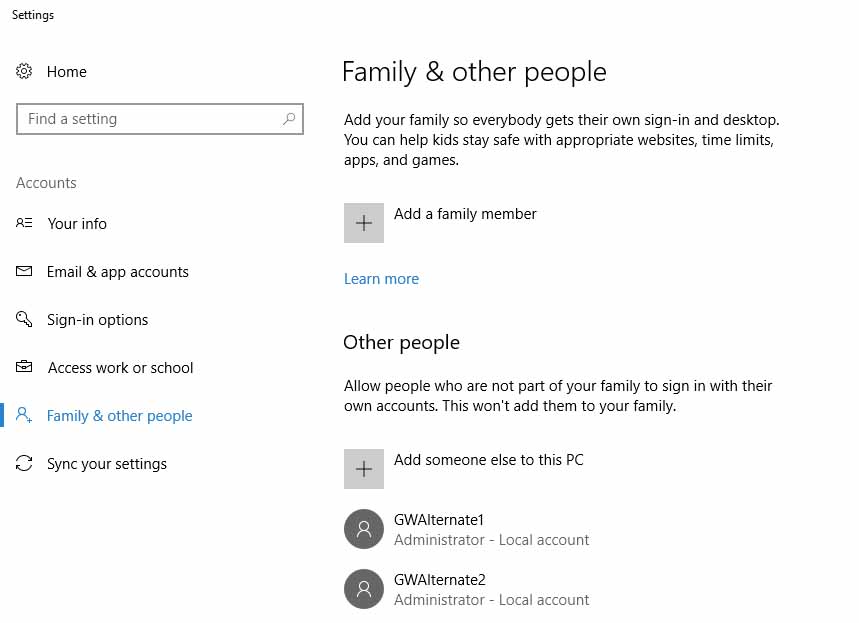
Third: Create a batch file for each alternate installation. As you will see below, the ‘-email’ and ‘-password’ is for the email addresse and password that you used on the account you intend to play as this particular instance.
"C:\Program Files\GuildWars2-Alt1\Gw2-64.exe" -email YOUR-GW2-EMAIL -password YOUR-GW2-PASSWORD -nopatchui -autologin -windowedNow if you are wondering what are these triggers in this batch file, here are the details:
- -nopatchui – This basically tells the game to not patch before starting the game. The reason I do this is that I start my primary account normally. If this displays an update, then I will manually start each game first, do the patch, close the game and do the next one until all separate installations are updated. While this will require some additional work on update days, it gives me peace of mind. If you don’t mind letting the alternate games patch in the background, then just remove the “-nopatchui” code.
- -autologin – This tells the game to login using the ‘-email’ and ‘-password’ credentials and start automatically, thus bypassing the Play button.
- -windowed – This tells the game to start in windowed mode. If you only have one monitor, be sure this is enabled unless you want play each instance of the game in full-screen mode and use ALT-TAB to switch from one game to the other. If you have multiple monitors, I would recommend ‘windowed’ mode so you can move the game window to the particular monitor you want it to be displayed. I have three monitors and once I setup each game on a particular screen, Windows remembers where they are located so each time you start the games again, they should open in the same place as before.
Fourth: Create shortcut of each batch file. Remember, as long as the shortcut points to the game, you can name the shortcut anything you wish. I use ‘GW2-Main’, ‘GW2-Alt-1’ and ‘GW2-Alt-2’ for simplicity as longer names such as ‘GW2-Alternate1’ are truncated by Windows which leaves off the ‘1’ and ‘2’.
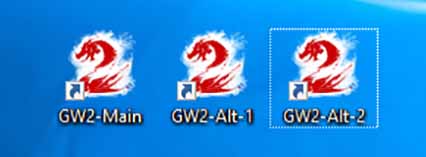
Now you are setup to begin starting the games.
First, launch the first (primary) GW2 Main client.
To open the different accounts:
- Open Process Explorer as administrator (right button click the icon, choose “Run As Administrator”).
- Hit CTRL+F and search for ‘guild’. If you want a more refined list with less results, search for ‘AN-Mutex’.
- In the results box, look for “AN-Mutex-Window-Guild Wars 2.”
- Select that result, which will bring you to the line ‘AN-Mutex-Window-Guild Wars 2’ in the bottom area of the main window (LIKE THIS).
- Right button click that line and choose “Close Handle”. Ignore the warning, it’s not important.
- Finally, hold shift and right button click on your next installation shortcut, and choose “Open as Different User”, type in your other Windows User information for that particular instance and hit enter.
Now rinse and repeat starting from step 1 to step 2 until all instances of the game are open.
Pros: Better performance, better stability, instanced content is available.
Cons: A little more work to set up, uses more disk space due to separate installations.
All information regarding this method obtained from reddit user /u/Slykia. For advanced users, this thread offers further options for customization.
A note about performance:
Having two or more versions of a game running on your computer will have an effect on performance, period. If you’re barely running the game on lowest settings, you may not be able to multi-box.
To give you an idea of what kind of specs are needed: I am running 3 copies of GW2. I have tried various settings and here is what I got.
Settings Preset and average lows-highs for all three games while playing
- Autodetect – 12-28 FPS
- Best Appearance – 2-18 FPS
- Best Performance – 38-53 FPS
As you can see, you will probably have issues trying to run with Best Appearance on all three. Now you could try running the main on Best Appearance and the others on Best Performance or any combination to see which gives you the best results, which is what I ended up doing. You can even tweak your settings by manually to see if you can fine-tune the performance. I ended up restricting my frame rate to 60 FPS, as I did have some peaks that when higher than 60 FPS but that should be fast enough for anyonel.
My specs are:
- Windows 10 Home
- Intel i7-2600 CPU @ 3.40 GHz
- 16.0 GB (15.9 GB usable)
- 64-bit operating system
- NVIDIA GeForce GTX 750 Ti – 2GB
Credits: Taken and modified from [http://guildwars2.rocks/multiboxing/]

